Best PicMonkey Alternatives
You’ve probably experimented with a couple of different photo editing applications if you work in the professional, developmental field of photography. You’ve probably dabbled in the desktop and online versions even if your hobby and passion is photography, simply because you yearn to make your photographs appealing to every person that lays their eyes on them.
It doesn’t matter if you’re a professional of if you’re an average person inspired by photography – chances are, if you fit in either of those categories, you’ve spent a decent amount of time searching for the right photo editing application to help you in your endeavors.
While looking, you probably came across PicMonkey – the application that has easy-to-use tools to create anything from social media posts to photographs, and from ads to so much more. Versatile text tools, vector graphics, and effects can bring your photography skills to the next level, and cloning, masking, and various other tools can give you the ability to change eye and hair color, whiten teeth, and remove wrinkles.
Collaborate with your team and store all your customized designs with no fear of losing files; every change is auto saved!
PicMonkey offers its services through both desktop and mobile versions.
But what happens if you want to try out another photo editor to conduct your work with? What if PicMonkey isn’t the only option you want to have?
In the following pages, you’ll read about the different desktop and online versions you can try out. Be sure to study the pros and cons of each, so that you can choose the best fit for your future in photography.
Desktop Versions
1. Luminar
Skylum continuously strives for improved photo editing programs and software developments, and Luminar is technological proof of that. Whether you’re a beginner or a professional in the field, Luminar has your back. Some of its’ features include:
AI Portrait Enhancer – Artificial intelligence implements realistic edits to portraits.
AI Structure – Artificial intelligence reveals hidden areas of photographs without taking originality away from the shot. Strategic moves are made to amplify and enhance areas of the photo to give it an overall better look.
AI Sky Replacement: Automated algorithms detect sky in shoots and replace it with whatever sky feature you select.
Pros:
- No learning curves
- Easy-to-use interface
- Library supports file organization
Cons:
- System lags
- Exporting and meta data needs improvement
- Paid upgrades available for better functionality
2. Affinity Photo
Professional photographers choose Affinity first for its increased speed, ultimate power, and guaranteed precision.
Some features include: Delicate retouching with dodge, burn, clone, match, and more; hundreds of layering options to remove blurs, lighting, and distortions; 100+ megapixels support; warranted adjustments like White Balance, Shadows, and Highlights; and brush engine offerings that bring photographs alive.
Pros:
- Removes unwanted objects
- Allows quick corrections
- MacOS, Windows, and iOS compatible
- Open & edit PSD & PSB files
Cons:
- No import/photo management tools
- Can’t save custom workspaces
- No templates/lens profile-based corrections
3. Photoshop Elements
Develop auto-generated creations with Photoshop Elements 2025 for a small price of $99.99 and upgrade to the Premiere version by paying $149.99.
If you’re looking to share photos, implement the perfect photo effects, and create slideshows and collages, this desktop version will get the job done. With Adobe Sensei AI technology that automates photo editing, the process is made simpler. You can even find your favorites fast with Smart Tags and basic facial recognition features.
Pros:
- Step-by-step guidance
- 55 guided edits
- Automatic colorization
Cons:
- Can’t integrate w/iCloud Photo Library
- Limited pattern selection
- No image editing extension for Apple Photos
4. Krita
This free open source painting program was created by regular, everyday artists. With 100+ professionally made brushes and 9 unique, customizable brush engines, creation of unimaginable photographs isn’t impossible anymore.
Brush stabilizers are available for unsteady hands, vector tools help create comic panels, and drawing assistants are used to perfect shapes. You can go as far as importing brush and texture packs from other artists to help your pictures become more vibrant, and you can create and share the brush bundles you come out with, too.
Pros:
- Dockers/panels customizable per workflow
- Cerate shortcuts for commonly used tools
- 2D animation
- Pre—installed plugins
- Training material available
Cons:
- Requires a lot of memory & may lag
- Hard-to-learn brush presets
- Smudge brush engine difficult to control
5. Pixelmator Pro
The power image upscaling and noise removal through the ML Denoise feature are only two of the positives when working with Pixelmator.
Live previews of images are granted to you through the desktop application before converting to CMYK colors thanks to the new Soft Proofing feature. You can create custom symbols to drag and drop into your documents and you can use the painting engine to perfect photographs, powered by Metal 2 Graphics technology. Recipes allows users the ability to save customized effects and apply them to other areas of creation, too.
Pros:
- Performance improvements
- New RAW editing workflows
- 10x faster zooming & scrolling
- Nondestructive effects
- Single-window interface
Cons:
- Only supported by MAC
- Limited image editing control (users say)
- No history panels
6. Paint.NET
Paint.NET was initially intended to be a free replacement for Microsoft Paint, developed by an undergraduate senior working on a design project; however, it turned out bigger than that.
The effects and options available in this desktop photo editor can even be comparable to that of Adobe Photoshop.
Pros:
- Online support & tutorials available
- Plugins
- Unlimited undo’s & special effects
Cons:
- Limited brush work
- Text correction cannot be applied after adding effects
- No dodge & burn options
7. Acorn
If you’re looking to transform projects that don’t need heavy-duty editing, Acorn is the application to use.
You can move, zoom, crop, draw, and retouch photographs to your own desired perfection. Filters won’t take away from the original pictures that you take.
Pros:
- Imports/exports PSD files
- Add, delete, & duplicate layers
- Affordable
Cons:
- Newest version only available on Mac
- Adobe Photoshop PSD files supported; additional styles/texts not supported
8. InkScape
InkScape is a free design tool created for illustrators, designers, and web designers to use. Bezier and spiro curves give photos that extra flare, and the freehand pencil, pen, and calligraphy tools vamp up areas of pictures that you see fit.
You can embed bitmaps, use “live” linked copies of objects known as clones, and choose certain order operations to raise and lower relevant objects in shoots.
Pros:
- Broad file format compatibility
- Learning resources available
- Select from color platforms like RGB, HSL, CMYK, Color Wheel, & CMS
- SVG format file generation & editing
- Export formats available include PNG, DXF, PDF, EPS, & more
Cons:
- Interface visuals need improvement
- Hard to learn
- Weak text formatting tools
9. Photoscape X
An extensive option list is available through Photoscape X, including but not limited to Photo Viewer, Editor, Cut Out, Batch, Collage, Combine, Create GIF, Color Picker, Screen Capture, and RAW Images. You can also apply film effects, light leak effects, remove backgrounds, and add stickers, images, texts, and shapes.
Pros:
- Free & paid option
- Windows & macOS compatible
- Batch edit multiple photos
Cons:
- Redundant interface
- Weak functionality
- System lags
Online Versions
10. Pixlr
Crop, cut out, resize, and remove any image of your choosing. Switch from light to dark modes in this photo editor to avoid personal eye strain. And, omit unwanted objects or people in any particular photo. Pxlr online version has your back.
Pros:
- Quick image adjustments made easy
- Easy-to-use versatile drawing tool
Cons:
- Requires flash to implement high-quality editing
- New version may be released soon
- Distracting ads
11. Canva
Develop creative collages, social media graphics, web mockups, and so much more with Canva. Its systems help straighten snapshots and angle scanned photos correctly.
If you want to add text, speech bubbles, or word balloons, you have that advantage, too. Along with vignette applicators to recreate pictures and make them look like they did when the vintage cameras were around.
Pros:
- Keep photos in line with photo straightener tool
- Photo grid feature to make collages easy
Cons:
- Nice graphics are costly
- Can’t combine content for exportin
- Lags the more you try to do
12. BeFunky
BeFunky stands out above many online applications considering its’ ability to apply artsy filters to all pictures. The artsy filters, Cartoonizer, Digital Art, and Enhance DLX, turn photos into paintings, cartoons, sketches, and more.
If you want to touch up portraits and selfies to make them near-perfect, you can. And, special layouts are designed and available for social media sites like Pinterest, Facebook, Twitter, and Instagram.
Pros:
- Crop & resize with pixel perfect accuracy
- Pre-made, customizable design templates
- Hundreds of free fonts
Cons:
- Not all features are free to use
- Mobile version may require in-app purchases for certain features
- A lot of “upgrade now” prompts
13. Photopea
Photopea: The Photoshop clone that runs in any Web browser. The application can work with both raster and vector graphics, create illusions, process photographs, and more.
Pros:
- Works in several browsers
- Runs without plugins
- Reads & saves PSD files; supports JPG & GIF
Cons:
- Can stutter while editing
- Contains only basic filters & operations
14. Stencil
This system is perfect for bloggers, business owners, and social media marketers, amongst other professionals and non-professionals. With over 2,200,000 stock photos to choose from and a collection of quotes to view, what more can you ask for?
Search Google’s font library to choose from thousands of options, or make it an even easier process by uploading your own.
Pros:
- Royalty-free icons & graphics to use
- Addons for Chrome, Firefox, Safari & a WordPress Plugin
Cons:
- Model occasionally closes suddenly; work does save
- No transparent overlaying
- Cannot group image elements together
15. Snappa
If you’re looking for over 1 million free, high resolution stock photos Snappa has you covered. Snappa will also provide you with image dimensions for social media, display ads, blogs, emails, and infographics to make creating original photos that much easier.
Pros:
- Ready-to-use photos with granted usage rights
- Pre-schedule & share what you create
- Easy to learn
Cons:
- Everything is drag-and-drop
- No mobile version; need computer access
- Drawing tools are not offered
16. Fotojet
Touch up your photographs using clip art images, overlays, frames, and more. Choose from 800+ collage layouts that center around occasions in your life like birthdays, weddings, babies, family gatherings, and couple outings.
Pros:
- Achieve high quality results quickly
- Professional templates available
- No registration necessary
Cons:
- Issues saving; does not automatically save
- Unpaid accounts don’t get access to all of the features
- Need internet connection
17. Desygner
10 million users currently work with Desygner, and no complaints have been reported thus far.
Make changes as you go and progress and broadcast your style or industry; Desygner is suitable for anyone willing to try it. Download your high-resolution photos directly from you home and print them in an instant.
Plus, anything you create is solely yours to own, keep, and distribute.
Pros:
- For both designer & non-designer
- Resize anything you create
18. Fotor
A talented team of designers came together to create Fotor and amp it up with photo effects and filters to accomplish goals like increased radiance. Other design tools include drop shadow, align, distribute, transparency, clone, and color picker.
Pros:
- Easy to adjust color, size, light, and more
- HDR effects
Cons:
- Lots of ads in mobile & web applications
- Not many options for deep image retouching
- Cannot create image from scratch
As you can see, PicMonkey is not the only photo editor on the market that you can make use of. Pick from this list of alternatives to ensure you work with what’s best suited for your photography needs, and you’ll absolutely exceed your own expectations.
We hope you enjoyed reading through our descriptions as well as our lists of pros and cons for both desktop and online photo editing applications. Your search should be nearing the end, as one of these capable creations is bound to stick with you!

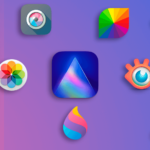 Next Post
Next Post